Installing Lotus Quickr 8.5 on OpenSuse 11.3 Linux under VMWare
This will be a bit of a long blog entry, but this is a demonstration of getting Lotus Quickr 8.5 for Domino up and running on Linux. Lotus recently released this version, and those of us in the community have long awaited a Linux version. Many of our customers who use Quickr are small companies and budget is a concern. A small shop of 10-20 people can get Quickr for less than $800. When you have to fork over money to Microsoft for an OS, it more than doubles the cost. You can install on Linux and avoid additional OS costs or optionally pay for support later when you need it. Linux also is often a more stable and secure platform. I’ve never had a ‘Blue Screen of Death’ on Linux.
I am a fan of OpenSuse for most of my development/test/demo environments for IBM software. WebSphere App Server, Team Concert, Quality Manager, Domino, all run perfectly out of the box with only an occasional warning message that the OS is not officially supported (which is fine for a demo environment). For a production environment I recommend going with a full SUSE Linux Enterprise Server (SLES) license. For this experiment, I’ll use OpenSuse 11.3.
I’m installing this into a VMWare environment. I created a 30GB virtual disk drive, and most of the basics. For the desktop environment, I chose XFCE rather than Gnome or KDE. XFCE is requires less system resources to run, and less binaries in the file system. Since I’ll be managing the server primarily via Domino Administrator, a browser, and putty, I don’t need all the visual bling of the other two desktop environments.
After you install and get to the XFCE desktop, you should disable the firewall for the time being (or at least open up the proper ports). Do this in YaST.
Once Linux is up and running, next stop is to download Lotus Domino and Quickr. Domino of course must be installed first as Quickr for Domino runs on top of …. yes … Domino. Go to Passport Advantage (customers) or IBM Partnerworld (business partners) to download. Note: you do not need to install Java before downloading with OpenSuse 11.3. OpenJDK will launch the Download Director applet fine without it.
Once downloaded, you will have two files:
- CZM8JML.tar
lotus_domino852_xlinux_en.tar- lotus_domino851FP3_linux_x86.tar
- lotus_domino851_xlinux_CZ5WREN.tar
Untar Domino with the command tar -xvf lotus_domino851_xlinux_CZ5WREN.tar. Then cd into the directory linux/domino/
Now switch to root an run the install (su to switch to root). You must first create the user and group for the Domino server to run under. Issue the two following commands (the latter to set the password).
You can also create the accounts in Yast under ‘Users and Groups’. Yast is similar to Control Panel in Windows. Set the password before you go much further also.
Next, you must increase the file handler limit.
Now, we can install the server. Run the install executable with ./install (note the ./)
This will launch the graphical installer (yes, you can install graphically on Linux .. don’t be afraid). Click ‘Next’ in the next window, and then read and accept the license agreement.
You don’t need to worry about partitioning, so click next.
Install the binaries in the default directory (/opt/ibm/lotus). This is analogous to the program files directory on Windoze.
Then, click ‘Next’ again.
The data directory is where all the information we will create is stored. These will be our blogs, wiki’s, and team spaces.
Accept the default user and group names. This is the user that will be executing the binaries. You do NOT want to change this to root. It will cause you nothing but grief later if you do.
On the next screen, select ‘Remote Server Setup’. The option for Remote Server Setup is available on all Linux/Unix variants and is used with the Windows based Remote Server Setup tool that comes with the Domino Administrator client.
On the next screen select “Enterprise Server”. No, you do not need to purchase a separate Domino Enterprise server license, but you will need the features under Enterprise.
Select Next on the next few screens. You’ll get a pop up that says this system is not supported. Don’t worry, it will continue installing. Just don’t put in a PMR if you need support. Remember, this is a demo. You’ll then see the progress bar as it installs the binaries and base files.
Once Domino is installed, you should see the following message:
Now you need to setup the server. You will connect with the Remove Server Setup tool in Windows. Enter the hostname or IP address of the server in the first box. I’m not going to detail the remote server setup here, but if anyone requests it, I can update this blog entry later. For now, its safe to assume I’ve setup the server as an additional server in my Domino domain. Once you have set the server up, you’ll want to shut the Remote server setup down when prompted.
Next install the fixpack. Unless you put the fixpack in another diretory you’ll be extracting it into the same Domino directory as the installation. Move it to its own folder.
Untar the fixpack as you did the server tar file:
Now, run the fixpack installation with ./install
Follow through the prompts accordingly. Nothing to really note about it, but you do need to install the fixpack before you install Quickr.
You will now need to make some changes to the Domino directory. You must enable the Domino servlet engine:
- From IBM Lotus Notes or the Lotus Domino Administrator, open the Lotus Domino directory (names.nsf) on the server.
- Open the server document in Edit mode.
- Click Internet Protocols -> Domino Web Engine.
- Under Java Servlets, select Domino Servlet Manager in the Java servlet support field.
- Save & Close the document.
While you are in the server, create a Web Single Sign On configuration document. We are going to enable form based authentication.
Click on ‘Create Web .. SSO Configuration’. On the Web SSO document, create Domino LTPA keys. Set the domain to your DNS domain (i.e. strongbackconsulting.com). On the Web SSO document, leave the ‘Organization’ field blank.
Set the Session Authentication to ‘Multiple Servers SSO’. NOTE: Single Server is NOT supported for Quickr (school of hard knocks talking here).
Now, its time to install the Quickr binaries on top of Domino. First untar the Quickr binaries:
Then CD to the server directory and run the install with ./install
Note that you’ll need to expand the terminal to full screen first. This install will be text based only.
For the installation, you need to know who your Quickr admin is going to be. You’ll set a preliminary ID for that person and with a default password. We will change the directory settings later. During the install, accept the default settings for the program and data directories as well as the Domino user and group names (notes).
On the user admin screen enter your admin name. Note you need to use TAB and ENTER to accept and edit the values.
Once you’ve answered the basic questionnaire you should see the screen above. Press TAB to start installing all the binaries.
Finally, you should be aware that Domino will not automagically start unless you create your own init script. This is the one note where Windows beats Linux. Follow my advice on my previous blog entry on how to do that.
Another post-install task to do is to set the default homepage to “/LotusQuickr/lotusquicker/main.nsf”
Start your server, and your QuickrD is ready to run. I’ll cover setup and features in another blog post, but for now you should have the basics installed on Linux. Hopefully you have a good business partner that you get your software from. They should be able to help you if you get in a pinch. If they can’t… well.. perhaps you should do business with someone else?






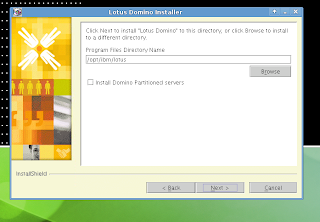


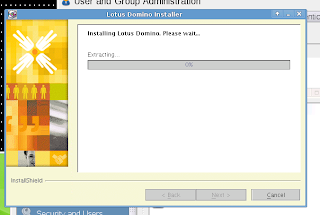






Hi Kenny,
Good intro. One correction though – Quickr does not run on Domino 8.5.2. It is supported and certified on 8.5.1 FP3. I'm demonstrating this install at Collaboration University next week in London and the following in Chicago. All the rest looks great!
Cheers,
Rob Novak
SNAPPS
Oh so correct! We lotus tweeps often try to walk the bleeding edge, and thus we end up with lots of band aids. After I installed and tried to run it the first time I got lots of errors like these below:
16.09.2010 16:46:37 HTTP JVM: com.lotus.quickplace.util.FileCombiner: init
16.09.2010 16:46:38 HTTP JVM: com.lotus.quickplace.util.QuickrSupportUtil: init
16.09.2010 16:46:38 HTTP JVM: java.io.FileNotFoundException: http://10.1.10.53/qphtml/skins/common/themes/nls/undefined/core.css
16.09.2010 16:46:38 HTTP JVM: at sun.reflect.NativeConstructorAccessorImpl.newInstance0(Native Method)
16.09.2010 16:46:38 HTTP JVM: at sun.reflect.NativeConstructorAccessorImpl.newInstance(NativeConstructorAccessorImpl.java:44)
16.09.2010 16:46:38 HTTP JVM: at sun.reflect.DelegatingConstructorAccessorImpl.newInstance(DelegatingConstructorAccessorImpl.java:39)
16.09.2010 16:46:38 HTTP JVM: at java.lang.reflect.Constructor.newInstance(Constructor.java:516)
16.09.2010 16:46:38 HTTP JVM: at sun.net.www.protocol.http.HttpURLConnection$6.run(HttpURLConnection.java:1363)
16.09.2010 16:46:38 HTTP JVM: at java.security.AccessController.doPrivileged(AccessController.java:251)
16.09.2010 16:46:38 HTTP JVM: at sun.net.www.protocol.http.HttpURLConnection.getChainedException(HttpURLConnection.java:1357)
16.09.2010 16:46:38 HTTP JVM: at sun.net.www.protocol.http.HttpURLConnection.getInputStream(HttpURLConnection.java:1011)
16.09.2010 16:46:38 HTTP JVM: at com.lotus.quickplace.util.QuickrSupportUtil.doPost(QuickrSupportUtil.java:333)
16.09.2010 16:46:38 HTTP JVM: at com.lotus.quickplace.util.QuickrSupportUtil.doGet(QuickrSupportUtil.java:143)
16.09.2010 16:46:38 HTTP JVM: at javax.servlet.http.HttpServlet.service(HttpServlet.java:499)
16.09.2010 16:46:38 HTTP JVM: at javax.servlet.http.HttpServlet.service(HttpServlet.java:588)
16.09.2010 16:46:38 HTTP JVM: at lotus.domino.servlet.DominoServletInvoker.executeServlet(DominoServletInvoker.java:296)
16.09.2010 16:46:38 HTTP JVM: at lotus.domino.servlet.DominoServletInvoker.service(DominoServletInvoker.java:237)
16.09.2010 16:46:38 HTTP JVM: at lotus.domino.servlet.ServletManager.service(ServletManager.java:258)
16.09.2010 16:46:38 HTTP JVM: Caused by:
16.09.2010 16:46:38 HTTP JVM: java.io.FileNotFoundException: http://10.1.10.53/qphtml/skins/common/themes/nls/undefined/core.css
16.09.2010 16:46:38 HTTP JVM: at sun.net.www.protocol.http.HttpURLConnection.getInputStream(HttpURLConnection.java:1306)
16.09.2010 16:46:38 HTTP JVM: at sun.net.www.protocol.http.HttpURLConnection.getHeaderField(HttpURLConnection.java:2168)
16.09.2010 16:46:38 HTTP JVM: at java.net.HttpURLConnection.getHeaderFieldDate(HttpURLConnection.java:456)
16.09.2010 16:46:38 HTTP JVM: at com.lotus.quickplace.util.QuickrSupportUtil.doPost(QuickrSupportUtil.java:295)
16.09.2010 16:46:38 HTTP JVM: … 6 more
I have updated the instructions above accordingly. Thanks for the input Rob!
Thanks for this nice post. I spent some time installing Quickr 8.5 on unsupported Centos and here is my experience.
Installation on Domino 8.5.1 FP3 went well, configuration, ldap directory setup, place creation, adding users, uploading files, sending emails, … all the normal operations works well until …
I tried to create New imported file and I receive "Internal Server Error.Please contact your System Administrator." under preview tab. The same story with doc, xls, rtf, … jpg works well.
So this is the point where I stopped … for a while, …
Best regards, Matjaž
Hello,
Are you using SUSE in production?
My SUSE installation is acting weird (SLES 11FP1, domino 8.5.1FP5, QD8.5.1). http task cannot be restarted, Domino server crashes intermittently on shutdown and it's (really) slow…
I am so close to give up 🙂
@Sedar make sure you don't have the Apache http server up before you bring up Domino.
ps -ef | grep http will show you if its running.
If that does not fix the issue, post info from your log.nsf. Might be a persmissions issue with linux. By chance did you manually set any permissions on any of the Domino binaries?