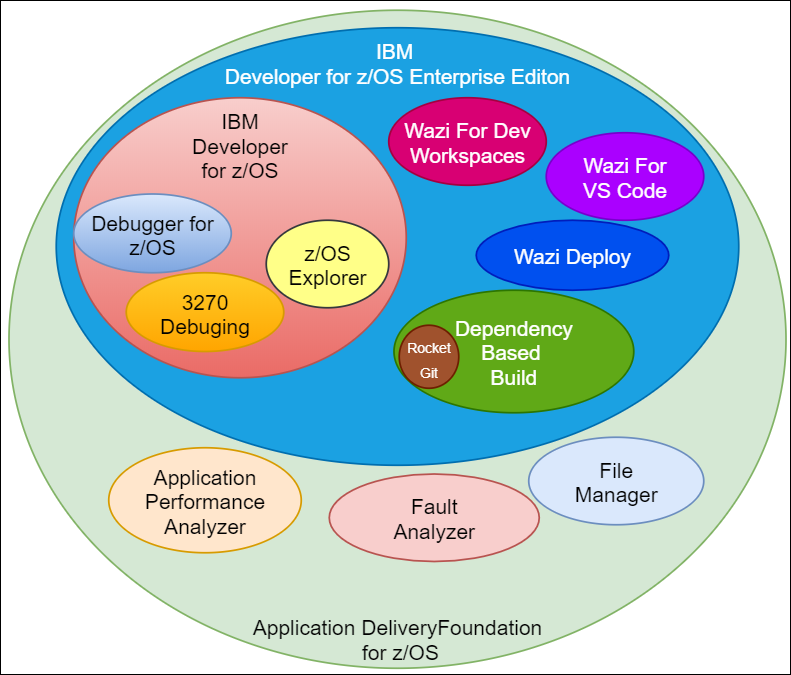Three tricks to drastically improve the performance of IBM Developer for z/OS
As IBM Developer for zOS gains more features and updates, performance becomes more of an issue, especially for developers with resource constraints on their computer/laptop. I’ve personally spent far too much time waiting on it to come out of a hang. After a few PMR’s and a couple of “AHA” moments, I’ve come up with a list of actions you can take now to improve the performance of IDz.
- Upgrade to the latest version of IDz. Yes, even IBM says this, but in this case, if you are on version 16.0.0 to 16.0.3, there is a noticeable improvement in performance of version 16.0.5, with IBM making some intentional changes.
- Change the following workspace preferences:
– Under Version Control (Team) > Git > Remote Integration: deselect the option “Enable scanning of attribute files for changes”. This is a known hang point.
– Under General > Capabilities: Disable features you know you are not using, for example CDT (C++ development tooling), or CICS System Administration. Expand various sections and disable ones you know you are not using. This will save those plugins from being loaded into memory.
– Under General > Startup and Shutdown: Disable plugins you know you are not using. For example, TPF Toolkit Initialization or the IBM C/C++ Tooling for zSeries. - Now, this one is a bit more surgery than you may want, but I assure it can be scripted for an automated installation. Replace the default JDK version 11 with JDK version 17. This is found in the IDz installation directory under jdk.
– Rename the jdk folder to jdk11.
– Download the IBM JDK (SDK) 17 from https://developer.ibm.com/languages/java/semeru-runtimes/downloads/. Select IBM Semeru Runtime Open Edition. You want Java 17 (LTS) which is long-term support. IBM will officially support IDz running on version 17. This release, while it has some new language features, offers a huge performance improvement.
– Once downloaded, extract it to a new jdk folder (rename whatever folder it extracts to “jdk”).
– Copy the new jdk folder into your IDz installation directory.
– The next time you launch IDz, it should be using the new Java 17 binaries. This has proven to have a significant improvement in performance for me and my customers. Note that I have also used JDK 21, but IBM will not support you on it if you have issues.