Use Eclipse P2 director to silently and rapidly install IBM Developer Tools
IBM Installation Manager has been the workhorse for managing the installation of many IBM desktop tools including IBM Developer for z/OS, WebSphere Application Server, and others as well as manage desktop authorized user licenses. IBM has recently been supporting Eclipse P2 style installs, which allow you to use the Eclipse Help > Install New Software menu to install plugins.
When IDz 16 came out, it only offered the P2 install, which left many to wonder “When is the IIM version going to come out? Is IBM abandoning it?” We had a couple of projects that required us to deploy IDz 16 in an automated fashion. As we’ve had over a decade to work with IIM, we had to scratch our heads and come up with an automated way to both install IDz 16.0, and to install some additional plugins.
What we’ve learned is that the the Eclipse P2 director has a fantastic command line access that allows you to install plugins from any location, and to remove parts that you do not need. IDz 16.0 can be downloaded from https://ibm.github.io/mainframe-downloads/downloads.html as a zip file. The first step is to extract the zip file. Once extracted, you’ll find a file system structure like the following:
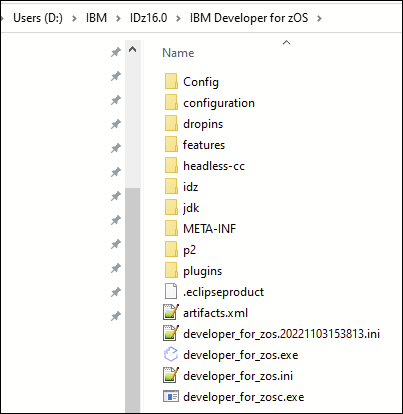
In older versions, we would see a ‘eclipse.exe’. Here we see ‘developer_for_zos.exe’. They are the same file. It is the eclipse executable. Subsequently, developer_for_zosc.exe is the command line interface. Here is an example call:
developer_for_zosc.exe" -application "org.eclipse.equinox.p2.director" -repository myrepository -installIU installlationUnits -vm "jdk/bin/javaw" -nosplashIn the above snippet of code, we are calling the Eclipse P2 director using the -application parameter. A repository can be a remote repository, or one locally on your network (or even in an Artifactory repository). The installation units are the feature groups that you wish to install from other products. Here are some examples of what those product installIU options would look like:
- Fault Analyzer: com.ibm.etools.fa.pdtclient.install.info.feature.feature.group
- File Manager: com.ibm.etools.fm.ui.feature.feature.group
You can find documentation about the P2 director and its optional arguments here: https://help.eclipse.org/latest/index.jsp?topic=/org.eclipse.platform.doc.isv/guide/p2_director.html
Understanding these basic steps, allows you to manage a controlled, distributed installation that can be orchestrated by Microsoft SCCM, Tivoli BigFix, or other desktop management tools. Using PowerShell, you can easily extract the zip file, install plugins, setup default workspaces, and create desktop icons to easily launch the product from the Windows menu. We LOVE scripted installs. Developers should never be instructed or allowed to install these products and their plugins on their own (unless they have less than 4 developers). For a site that has over 100 developers, that is what we call a goat rodeo.