Implementing Push-to-Client for IBM Developer for z
At a recent customer, we had the opportunity to implement RDz’ Push-to-Client (P2C) functionality. Discussions were had with the customer on the best way to distribute common settings and customizations for RDz among the user community and P2C was the winner. P2C functionality involves creating a customized workspace, exporting that workspace to USS on a selected LPAR and having the customizations pushed to a client PC when RDz is connected to the P2C LPAR. P2C may also be configured to push out product updates, but that functionality was not implemented at this customer.
The following settings/customizations were distributed to users by P2C:
- Eclipse preferences
- General editor preferences
- LPEX Editor settings
- Local History preferences
- Jazz Source Control file properties
- Remote Systems connections
- z/OS File System Mappings
- Property Group definitions
It was also determined that support would be needed for different settings/customizations based upon the development team the RDz user was a part of. This support was added to P2C via RACF definitions. To support this configuration, the following RACF definitions and commands were utilized:

In the above commands, adminUser is the RACF ID of the person performing theP2C client administration tasks; devTeam is the name of the application development team being created for P2C; userid is the ID(s) of the members of the application development team. The following line was added to /etc/zexpl/RSE.ENV to support the XFACILIT entry:
- _RSE_FEK_SAF_CLASS=XFACILIT
The /etc/rexpl/pushtoclinet.properties file specifies the options enabled for P2C. For this customer, the config.enabled=SAF and primary.system=true preferences are the only changes. The config.enabled parameter enables RACF control of the users of the configuration while the primary.system parameter enables a system for delivering P2C configurations to an RDz client. Here is the properties file:

Client Setup:
To support the customer’s P2C configuration, two workspaces have been created. One workspace is for default configurations that all RDz users will receive. The other workspace is for specific application development group customizations and contains customizations that only apply to a specific development team.
The steps to set-up P2C are as follows:
- Start with a clean workspace
- Log in to the P2C remote system as the P2C administrator
- Set/Create any of the following:
- Eclipse preferences
- RSE connections
- Property Groups
- z/OS File System Mappings
- Software Analyzer Configurations
- Export the configuration to the hosting LPAR
- File Export
- Select IBM z/OS Explorer Configuration Files
- Export the configuration
Export Configuration Wizard:
The Export Configuration wizard allows you to select the preferences and customizations you wish to export for P2C. There are two pages to the wizard; the Global Configurations and the System Configurations. On each page, select the items you wish to export. *Note – The Configuration Group entry will only be only be selectable on the initial export of a workspace as the export binds the workspace to a given P2C group.
The Global Configuration page of the export wizard allows you to select the configuration options you want to be pushed to client RDz workstations. It also allows you to specify the configuration group this export belongs to. Here is an example of the Global Configuration page:

The System Configuration page of the export wizard allows you to select the z/OS File System Mapping configurations and Property Group configuration files you want to be pushed to client RDz workstations. Here is an example of the System Configuration page:

When an RDz user connects to the P2C LPAR, they will be prompted for the group containing the preferences and customizations to be pushed to their workspace. The user will be prompted with a dialog similar to this:

Once the configurations and settings are applied, the user will receive the following notification:

For more information on Push-to-Client, please see the following link: