Unpacking IBM Software from Passport Advantage the easy way
Some of the IBM software can include multiple multi-gigabyte files, all of which are required for installation. IBM Rational Application Developer is good example. Using the normal windows unzip functionality can make for a bit of a tangled mess of a download directory if you’re not careful. I’ve been working with this software for over a decade and have a pretty simple way to make it go much easier.
First, make sure you have Java installed. Open a command line and type java -version. If you get a proper version report, you should be good to go. Otherwise, install a Java JRE, and ensure you have also installed the browser plugin to make the next step go easier.
Log into Passport Advantage and locate the software you’ve purchased. If you can, when downloading, use the Download Director option to make sure all the software is delivered into the same directory, and downloaded as fast as possible. Download Director uses a Java task to open multiple HTTP ports back to IBM to download multiple streams simultaneously. This can mean the difference between downloading at 200Kbps vs. 1200 Kbps.
Once the download has completed, open a command line and navigate to your DownloadDirector directory on your hard drive. Assuming you are using Windows, enter this command:
dir /b > unpack.bat
This will print the contents of the directory (mostly zip files) without any other attributes. Now, open the batch file in Notepad or Notepad2. Here is an example where I downloaded the RAD 9.5 beta.
Prepend jar -xvf in front of each file name. This calls the java jar command, which is much like a linux/unix tar command. In fact it uses nearly identical parameters (xvf).
x = extract
v = verbose (not really needed, but makes you feel like its actually doing something as the content whizzes by)
f = force
This will then extract the contents of the zip files into the correct directory structure. You can then run the installer or launchpad.exe to install the software. In the case of the RAD 9.5, the installer is located in the RAD_SETUP directory:
Once extracted, you can then delete the zips. However, I often archive the zips to a separate drive for further reference if needed. I never archive the extracted files – too much to navigate through and too fat to store.