7 Lucky tips you should know about Rational Functional Tester (RFT)
1 – Get all the latest fix packs after you install
You should be prepared to update RFT at least once per quarter. Web browsers are always being patched, and RFT integrates tightly into the browsers. For example, if you download the latest edition of RFT and you have Firefox 3.6, you will not be able to test with it because you have not updated to the latest fix pack. Update to the latest fix pack as soon as you install it. To update the environment, go to the IBM Installation Manger and click the big “Update” button.
2- Turn off UAC, or use virtualization
If you are on Windows 7 or Windows Vista, I recommend you turn off User Access Control. You can get by with UAC, but its honestly a complete PITA to deal with it. If UAC is a corporate requirement for your desktop environment, then install RFT into a Windows virtual machine with UAC turned off. VMware has product call VMWare View that is great for test labs. You could also use a test environment inside a VMWare workstation virtual machine on your local system if your organization is not yet ready to stand up a virtual environment. Keep in mind you can also run RFT on a Linux operating system. This is an ideal environment for testing Firefox, JDK based applications, Eclipse Rich Client apps, and terminal based apps.
3 – Enable Environments for Testing
After you install, you MUST enable your environments for testing. This simple step is the difference between having a critical tool and having expensive shelf-ware. You need to have Administrator rights on the computer you are trying to enable. This will fail if you don’t (see technote 21320037). As part of this enablement you should also go ahead and disable the next-generation plugin for the browser. It is somewhat safe to assume that you will be running a JDK above 1.60_18, or you probably will be. This issue is really a Sun/Oracle issue because Oracle changed some identifiers in the JDK to replace the SUN name with Oracle. This wreaked havoc with Eclipse based environments (beyond just RFT). Here is the IBM technote. Follow closely before continuing.
 |
| Enabling Environments for Testing |
4 – Test your environments before testing
Click ‘Configure – Enable Environments for Testing’. In the next screen, you will need to enable any browsers you intend to test with as well as the associated JDK’s. I recently had an issue at a client where clicking on ‘View Results’ in the browser would crash the browser, and the browser always failed the enablement test. In that instance there were several JDK’s installed, and by removing the ones not needed and installing the latest JDK, we were able to resolve the issue.
5 – Test the environments before creating any scripts
In the same ‘Enable Environments’ dialog, go ahead and perform all the tests on all the UI’s you will be testing with. Highlight each browser and each JDK, and click the ‘Test’ button. A successful test on a JDK should like the image shown here.
When you test your browser, you will typically get an alert about script execution. Allow it to run and view the results. A successful browser test should look like the next image. If it fails, try disabling the browser and re-enabling the browser.
6 – Go through the built in tutorials
RFT has some excellent built in tutorials on the product. Click on ‘Help – Tutorials’ to view them. They come with the product. Navigate to the ‘Tutorials’ link. Go get a big cup of coffee, turn off your phone, turn on instant messaging, and go through some healthy tutorials. You will be much more productive with the tool afterwards.
7 – Participate in the forums
As part of your learning, participating in user forums is enormously valuable. The communities are always eager to help. As you become more adept at the product, be sure to help some others who are also getting started.
Lastly, I’ll leave you with a healthy list of links to help you get started. This del.icio.us link covers them all, and will include more in the future: